How to recover deleted WhatsApp messages even with no backup
Many users of the WhatsApp application suffer from deleting important chats and messages by mistake or deleting them for any reason. It is certainly possible to restore archived messages and chats very easily in WhatsApp, but recovering deleted, unarchived WhatsApp messages is not that easy.
But be sure that you can get it back through this guide, follow the method below.
In this tutorial, we will explain to you how to recover deleted WhatsApp messages on iPhone or Android phones. Then we show you how to set up an advanced WhatsApp backup plan so that you never lose any of your WhatsApp messages or chats again.
WhatsApp Backups
To retrieve deleted WhatsApp messages, you need to enable “Chat Backup” in the settings.
Under the “Auto Backup” option, WhatsApp offers several options for making a backup:
- daily
- weekly
- monthly
- turning off
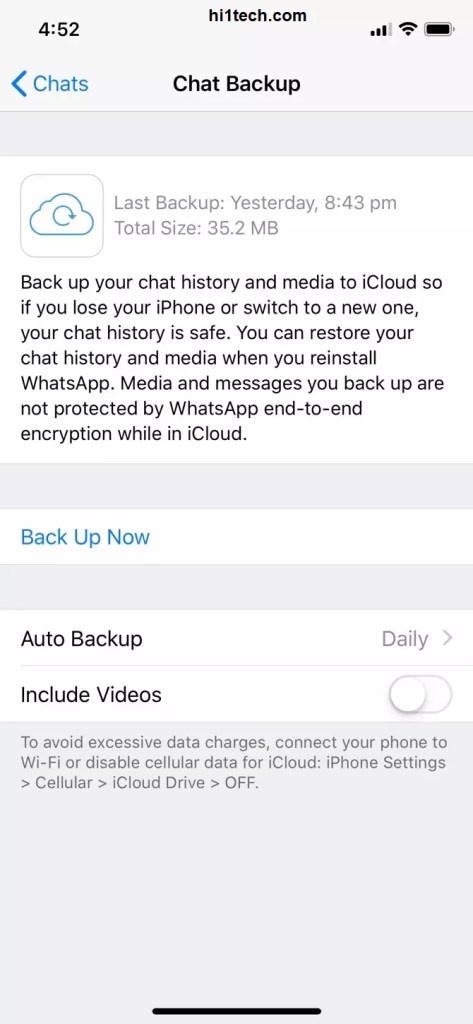
It is also important to note that WhatsApp will only keep the most recent iOS backup files and the two most recent Android backup files.
By keeping a daily automatic backup, you will be able to easily restore messages after deleting them.
On the other hand, a weekly automatic backup will allow you to make a backup automatically every beginning or end of a week to restore WhatsApp messages.
Choose one of the options that best suits your needs for automatic backup.
Restore Archived WhatsApp Messages
If it is archived, you can simply restore the archived chat. Follow the steps below.



How to recover archived WhatsApp messages
If the chat was archived a while ago, you can still restore it.
On iOS: iPhone
- Scroll up in the chat list until your saved archives appear.
- Tap on it and swipe left in the chat to get it back.
- Click on Unarchived.
On Android:
- Tap Archived Chats at the bottom of the chat list.
- Tap and hold on the chat you want to recover.
- Click Unarchive.


How to recover deleted WhatsApp messages
Simply uninstall and reinstall the WhatsApp application. When you reinstall the app, you will be asked to restore your message history from the backup file. Simply click on Restore and everything will be restored from your latest backup.
This method works to recover deleted WhatsApp messages on both Android and iOS devices, you can easily recover any deleted chats.

1: How to recover deleted WhatsApp messages without a backup
You can restore messages that are not backed up through the Android Data Recovery program or application, which is a program that works on Windows and Mac systems, and allows you to restore messages with your phone, photos, as well as videos, WhatsApp chats, and others through several easy and simple steps, and it supports Many types of phones with Android operating system.
The steps are:
- Download Android Data Recovery software and install it on your computer.
- Connect your phone to the computer with a USB cable.
- Wait for your phone to be recognized automatically.

2: The program requires you to activate the Enable USB debugging settings in the phone before starting the process
Steps that enable you to activate debug mode:

Go to Settings on your phone screen, and tap on it.
Click and enter “About Phone” option.
Press the version number option approximately 7 times, until you see a message confirming that you have activated the developer mode.
Go back to Settings.
Find the new added developer options and tap and enter it.
Turn on the button at the top of the Developer Options screen, look at the bottom a little bit for the USB debuging option, turn it on and hit the OK option in the popup.
3: Choose the right file
After activating USB Debugging, the program will recognize your phone, then choose the partition you want to restore your lost data to.
- As in the image below, choose and select the two sections WhatsApp and WhatsApp Attachments, that is, WhatsApp and its attachments.
- Click on the Next button in the right corner.

4: The program will ask you to allow searching for lost data to recover it
A message will appear on your phone asking to give permission for the program to check your phone, click on any of the following options Allow, and then the program will scan and restore data, it may take about 15 minutes depending on the amount of data, and after the program finishes the process, files and chats will appear to you Which can be restored, select what you want to restore and press Recover and the process will be completed.

You can read about How to change WhatsApp number without losing chats
All WhatsApp explanations for you
As you can see, we have explained to you the process of recovering deleted WhatsAp messages. However you must prepare in advance for such possibilities.
Make a backup in advance so that you do not lose your important data.
Activate automatic backup. Without much effort, you will be able to go back in time to recover deleted WhatsApp messages.
